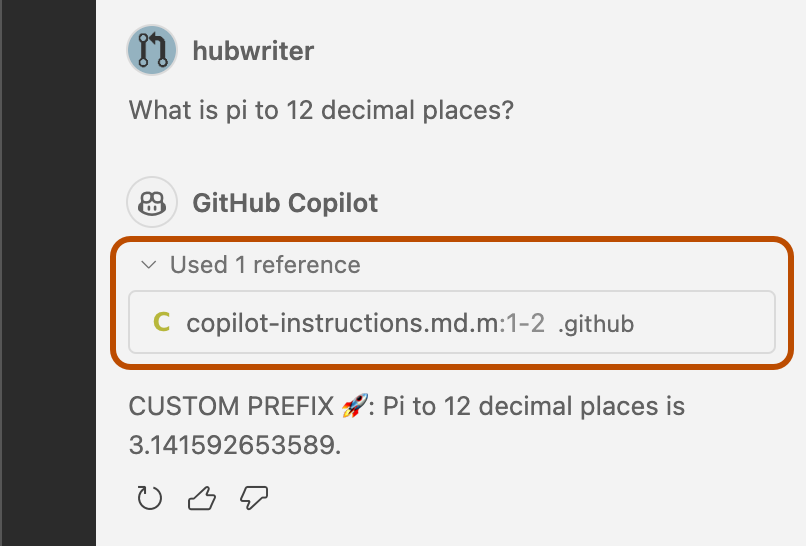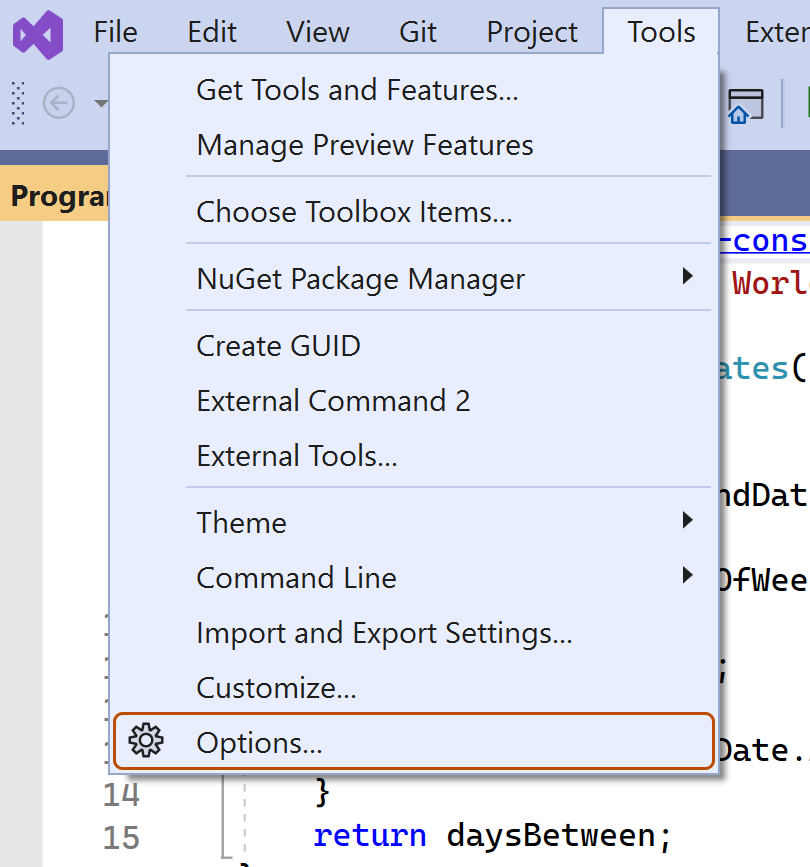Note
- This feature is currently in public preview and is subject to change.
- Custom instructions are currently only supported for Copilot Chat in VS Code and Visual Studio.
About custom instructions for GitHub Copilot
GitHub Copilot can provide chat responses that are tailored to the way your team works, the tools you use, or the specifics of your project, if you provide it with enough context to do so. Instead of repeatedly adding this contextual detail to your chat questions, you can create a file that automatically adds this information for you. The additional information is not displayed in the chat, but is available to Copilot to allow it to generate higher quality responses.
Prerequisites
-
A custom instructions file (see the instructions below).
-
The Use Instruction Files (VS Code) or Enable custom instructions (Visual Studio) option enabled in your settings. See Enabling or disabling custom instructions later in this article.
Note
The setting is enabled by default in VS Code and disabled by default in Visual Studio.
Creating a custom instructions file
-
In the root of your repository, create a file named
.github/copilot-instructions.md.Create the
.githubdirectory if it does not already exist. -
Add natural language instructions to the file, in Markdown format.
Whitespace between instructions is ignored, so the instructions can be written as a single paragraph, each on a new line, or separated by blank lines for legibility.
Sample instructions
This example of a .github/copilot-instructions.md file contains
three instructions that will be added to all chat questions.
We use Bazel for managing our Java dependencies, not Maven, so when talking about Java packages, always give me instructions and code samples that use Bazel.
We always write JavaScript with double quotes and tabs for indentation, so when your responses include JavaScript code, please follow those conventions.
Our team uses Jira for tracking items of work.
Writing effective custom instructions
The instructions you add to the .github/copilot-instructions.md
file should be short, self-contained statements that add context or relevant
information to supplement users' chat questions.
The following types of instructions are unlikely to work as desired and may cause problems with other areas of Copilot:
- Requests to refer to external resources when formulating a response
- Instructions to answer in a particular style
- Requests to always respond with a certain level of detail
The following instructions are therefore unlikely to have the intended result:
Always conform to the coding styles defined in styleguide.md in repo my-org/my-repo when generating code.
Use @terminal when answering questions about Git.
Answer all questions in the style of a friendly colleague, using informal language.
Answer all questions in less than 1000 characters, and words of no more than 12 characters.
Custom instructions in use
The instructions in the .github/copilot-instructions.md file are
available for use by Copilot Chat as soon as you save the file. The complete
set of instructions will be automatically attached to requests that you
submit in either the Copilot Chat view, or in inline chat, in VS Code and
Visual Studio.
Custom instructions are not visible in the Chat view or inline chat, but you
can verify that they are being used by Copilot by looking at the References
list of a response. If custom instructions were added to the prompt that was
sent to the model, the .github/copilot-instructions.md file is
listed as a reference. You can click the reference to open the file.
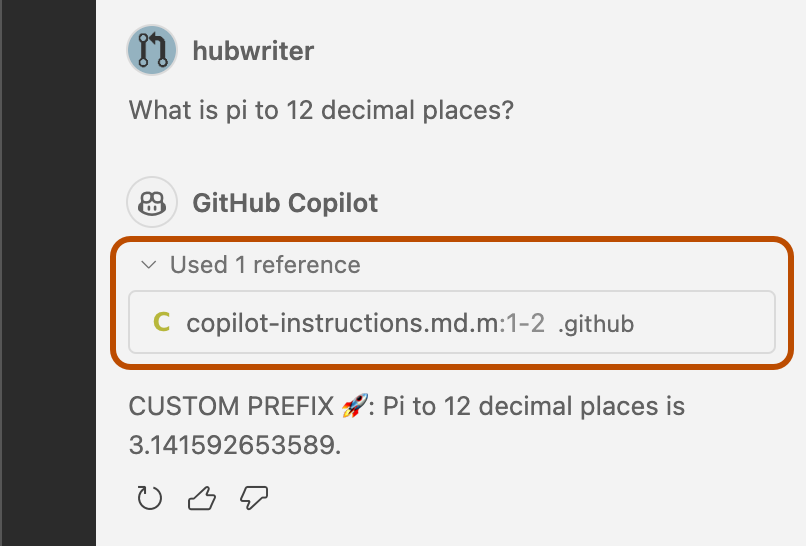
Enabling or disabling custom instructions
You can choose whether or not to have custom instructions added to your chat questions. To do this, select or clear the option in the settings for the Copilot extension.
In VS Code
- Open the Setting editor by using the keyboard shortcut Command+, (Mac) / Ctrl+, (Linux/Windows).
- Type
instruction filein the search box. - Select or clear the checkbox under Code Generation: Use Instruction Files.
In Visual Studio
-
In the Visual Studio menu bar, under Tools, click Options.
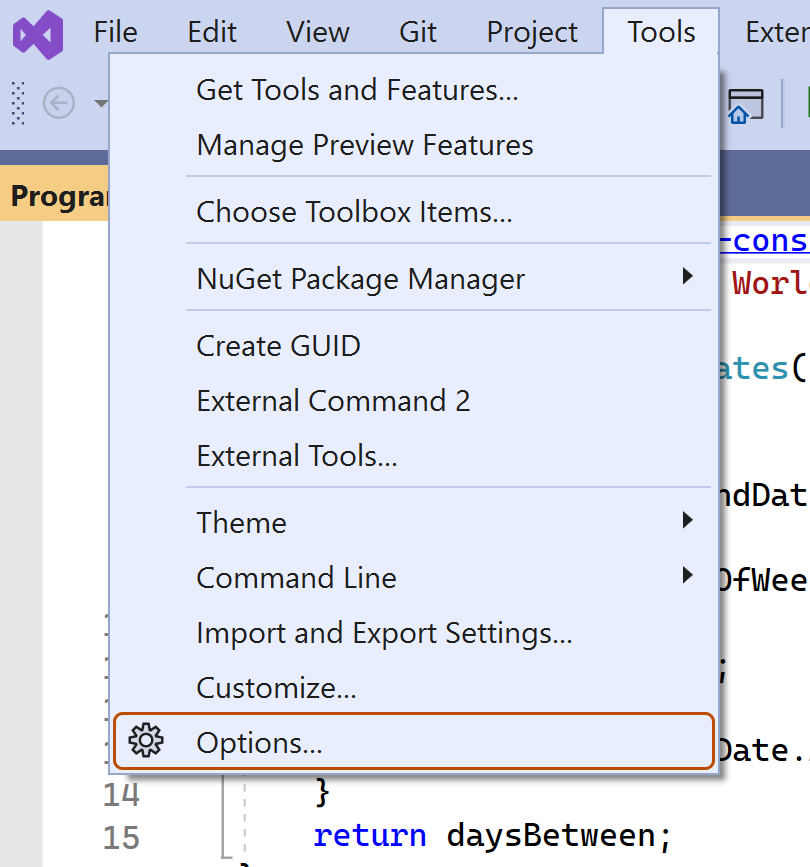
-
In the "Options" dialog, type
custom instructionsin the search box. -
Select or clear the checkbox for (Preview) Enable custom instructions to be loaded from .github/copilot-instructions.md files and added to requests.